How to Add Multiple Photos in InShot? A Complete Guide
Ever felt frustrated trying to combine your favourite pics in one video? Many users struggle with this common headache when using photo editing apps. It’s a real pain point, especially for those who want to create stunning slideshows or montages quickly and easily. Here, we will guide you how to add multiple photos in Inshot.
But don’t worry, we’ve got you covered! InShot comes to the rescue with its user-friendly interface and powerful features. This nifty app lets you add multiple photos in a snap, turning your cherished memories into captivating visual stories. Let’s dive into how you can become a pro at using InShot to create amazing photo collages and videos.
![How to Add Multiple photos in inshot Mod APK [Answered] 1 how to add multiple photos in inshot](https://inshoteditor.com/wp-content/uploads/2024/07/Inshot-for-12.webp)
Getting Started with InShot to learn about How to Add Multiple Photos in InShot
First things first, let’s get InShot on your device. Head over to your app store, search for InShot, and hit that download button. Once it’s installed, open it up and you’ll see a clean, welcoming interface. It’s like walking into a tidy workshop where all your creative tools are neatly arranged.
The main screen gives you three options: Video, Photo, and Collage. For our multiple photo adventure, we’ll focus on the Photo option. Tap on it, and you’re ready to start your photo combining journey following this Inshot Tutorial “How to Add Multiple Photos in InShot”.
Adding Multiple Photos, The Heart of the Matter
Now, here’s where the magic happens. After tapping “Photo,” you’ll be asked to select your first image. Choose one that really pops; it’ll set the tone for your project. Once that first photo is loaded, look for the little “+” icon at the bottom of the screen. It’s your golden ticket to adding more photos.
Tap that “+” and choose “Photo” again. Now you can pick another image to add to your project. Rinse and repeat this process until you’ve got all the photos you want. It’s like building a photo sandwich, layering one delicious image on top of another.
Arranging Your Photos, Creating the Perfect Flow
With all your photos in place, it’s time to get them in order. InShot makes this a breeze. You can drag and drop your photos to rearrange them. Think of it like shuffling a deck of cards, but way more fun because these cards are your memories.
Want a photo to stay on screen longer? No problem. Tap on the photo in the timeline at the bottom, and you’ll see options to adjust its duration. It’s like being the director of your own photo movie, deciding how long each scene should last.
Adding Some Pizzazz, Transitions and Effects
Now, let’s talk about making your photo sequence flow smoothly. InShot offers a variety of transitions you can add between photos. To do this, tap on the little diamond shape between two photos in your timeline. You’ll see options like fade, zoom, and slide. Play around with these it’s like adding little special effects between scenes in a movie.
But wait, there’s more! InShot also lets you add effects to individual photos. Tap on a photo and look for the “Effects” option. Here, you can apply filters, adjust brightness and contrast, or even add cool overlays. It’s like having a mini photo studio right in your pocket.
Text and Stickers, Tell Your Story
Sometimes, photos need a little extra explanation. That’s where text comes in handy. Look for the “Text” option in the toolbar. You can add captions, titles, or even funny comments to your photos. Play with different fonts and colours to make your text pop.
And let’s not forget stickers! These little graphics can add a fun touch to your photos. Look for the “Sticker” option and browse through the categories. From emojis to decorative elements, these stickers can really bring your photos to life.
Music Setting the Mood
What’s a great photo montage without some background music? InShot has got you covered here too. Tap on the “Music” option and you’ll find a library of tunes to choose from. You can also use your own music from your device. Adding music is like giving your photo sequence its own soundtrack; it really ties everything together.
Finalising Your Masterpiece
Once you’re happy with your creation, it’s time to wrap things up. InShot offers various export options. You can adjust the resolution and frame rate to get the quality just right. When you’re ready, hit that export button and watch as InShot works its magic, combining all your photos into one seamless video.
After exporting, you can easily share your creation on social media or save it to your device. It’s like putting the final bow on a beautifully wrapped gift, ready to be shared with the world.
Pro Tips to add multiple photos using InShot Pro APK
Here are some extra tips to help you become an InShot Expert:
Troubleshooting Common Issues while using Inshot Mod APK
Even the smoothest journeys can hit a few bumps. Here are some common issues and how to fix them:
The Joy of Creating with InShot
Learning to add multiple photos in InShot is like unlocking a new superpower. Suddenly, you’re not just taking photos, you’re crafting visual stories that capture the essence of your experiences. Whether it’s a vacation montage, a birthday celebration, or just a collection of everyday moments, InShot gives you the tools to bring these memories to life.
So go ahead, dive into InShot and start creating. With a little practice, you’ll be churning out impressive photo videos that’ll have your friends asking, “How to Add Multiple Photos in InShot?” And you’ll be able to say, with a wink and a smile, “Oh, it’s easy. Let me show you how.”
Remember, the key to mastering InShot or any creative tool is practice and experimentation. Don’t be afraid to try new things, make mistakes, and learn from them. Every great creator started as a beginner, and with InShot’s user-friendly interface, you’re already ahead of the game.
I’m very hopeful about that you have learned a lot by “How to Add Multiple Photos in InShot” article. More tutorials are coming soon.
So, what are you waiting for? Your photos are calling, ready to be transformed into something amazing. Grab your device, open up InShot, and let your creativity soar. Happy editing!