Unleashing Creativity, How InShot Keyframe Feature Enhances Video Editing
In the era of digital content creation, video editing apps have transformed the way we present our stories and ideas. Among these, InShot has emerged as a powerful tool for both amateur and professional video editors. One of its standout features is the keyframe animation, which allows users to create dynamic and engaging videos that capture attention. In this article, we’ll explore how the keyframe feature works, its benefits, and tips for maximizing its potential.
Understanding Keyframes
Before delving into the specifics of InShot’s keyframe feature, it’s essential to understand what keyframes are. In animation and video editing, a keyframe is a specific point in time where you define the position, size, or other attributes of a video element. By setting multiple keyframes, you can create smooth transitions and animations, as the software interpolates the changes between these points.
InShot’s keyframe feature enables users to control animations with precision. For instance, if you want to zoom in on a subject, you would set a keyframe at the start of the zoom and another at the end. The software then smoothly transitions between these points, creating a professional-looking zoom effect.

Why Use Keyframes in InShot?
- Enhanced Storytelling: Keyframes add depth and dimension to your videos. By animating text, images, and video clips, you can guide viewers’ attention and enhance the narrative flow.
- Professional Quality: Using keyframes can elevate the overall quality of your videos. Instead of static shots, animated elements can make your content feel more polished and engaging.
- Customization: InShot’s keyframe feature allows for extensive customization. You can manipulate various attributes such as scale, position, rotation, and opacity, giving you the freedom to create unique effects tailored to your style.
- Simplicity: Despite its powerful capabilities, InShot’s keyframe feature is user-friendly. The interface is intuitive, making it accessible even for those who are new to video editing.
How to Use Keyframes in InShot
Using the keyframe feature in InShot is straightforward. Here’s a step-by-step guide:
- Open InShot and Import Your Video: Start by launching the InShot app and importing the video you want to edit.
- Select the Clip: Tap on the video clip in the timeline where you want to add keyframes.
- Access the Keyframe Feature: Look for the keyframe icon (usually represented as a diamond shape) in the editing options. Tap on it to enable keyframe adjustments.
- Set Your First Keyframe: Move the playhead to the point where you want your animation to start. Adjust the element (e.g., position, scale) and tap the keyframe button to set your first keyframe.
- Add Additional Keyframes: Move the playhead to a new position in the timeline where you want to make a change. Adjust the element again and set another keyframe. Repeat this process for as many keyframes as necessary.
- Preview Your Animation: After setting your keyframes, play the video to see how the animations flow. You can tweak the positions and timing as needed for a smoother effect.
- Finalize Your Video: Once you’re satisfied with your keyframe animations, proceed to finalize your video by adding any additional effects, music, or filters.
Tips for Effective Keyframing
- Plan Your Animations: Before diving into editing, sketch out or plan the animations you want. This will help streamline your editing process.
- Use Sparingly: While keyframes can enhance your videos, overusing them can lead to a chaotic look. Use animations that serve a purpose in your story.
- Combine with Other Effects: InShot offers various editing tools, including filters, transitions, and stickers. Combining keyframe animations with these features can create more visually appealing content.
- Experiment: Don’t be afraid to try different animations and effects. The beauty of digital editing is the ability to experiment and discover new styles.
Conclusion
InShot’s keyframe feature opens a world of possibilities for video editors. Whether you’re creating content for social media, vlogs, or professional projects, mastering this tool can significantly enhance the quality and engagement of your videos. By understanding the basics of keyframing and applying creative techniques, you can bring your video projects to life, making them more captivating and dynamic. So, dive into InShot, experiment with keyframes, and let your creativity flow!
Final Thoughts
InShot is not just another video editing app; it’s a platform that empowers creators to produce high-quality content with ease. With the addition of the keyframe feature, users can take their editing skills to new heights, making their videos not only visually stunning but also narratively compelling. Whether you’re a beginner or a seasoned editor, InShot’s capabilities can help you craft stories that resonate and engage your audience effectively.